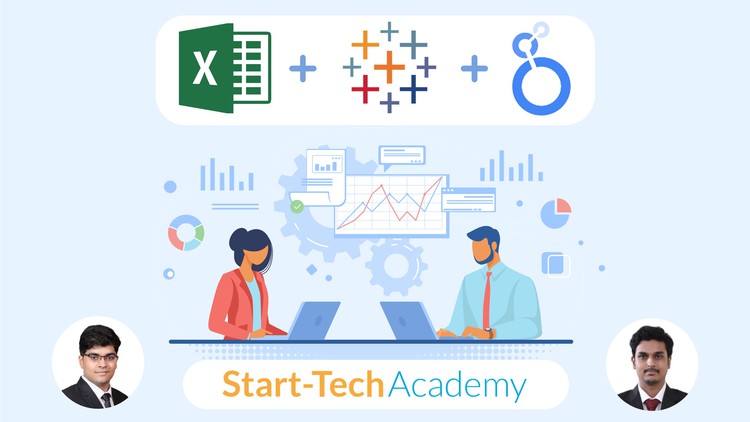Develop proficiency in using Tableau, Excel and Looker Studio for creating effective data visualizations.
Learn how to connect and integrate data from various sources for data analysis and visualization.
Explore the differences between Tableau, Excel and Looker in terms of functionality, features and use cases.
Understand how to combine data sources and use joins and blends in Tableau, Excel and Looker.
Explore how to create and customize charts, graphs and maps in Tableau, Excel and Looker.
Develop an understanding of how to share and publish dashboards and visualizations in Tableau, Excel and Looker.
Discover best practices for data visualization and storytelling in Tableau, Excel and Looker.
Are you ready to unlock the power of data visualization and take your data analytics to the next level? If so, then our course, “[3-in-1] Data Viz Bundle: Tableau, Excel & Google’s Looker Studio,” is perfect for you!
In this course, you will explore and compare the three most popular data visualization tools- Tableau, Microsoft Excel & Google’s Looker Studio. By the end of this course, you will have mastered the art of data visualization using these powerful tools, and will be able to develop dynamic and effective visualizations for your business or personal use.
Here are some of the key values this course will bring:
- Develop proficiency in Tableau, Excel and Looker Studio for data visualization
- Master the skills to create interactive dashboards and visualizations
- Explore and compare different visualization techniques and choose the best tool for your use case
- Understand how to import, clean, and transform data for visualization
- Create compelling visualizations to present and communicate data insights
Data visualization is an essential skill for anyone working with data today. With the amount of data available, the ability to create insightful and visually appealing visualizations can give you a competitive advantage in your career.
‘;
}});
During this course, you will complete various activities, such as hands-on projects and quizzes, to reinforce your learning and get hands-on experience with Tableau, Excel and Google’s Looker Studio.
Our course is unique because it combines the three most popular data visualization tools in one comprehensive course, enabling you to compare and contrast their capabilities and learn which tool is best suited for your use case. Our instructors are industry experts with years of experience in data analysis and visualization, ensuring you get the best possible education.
So, if you want to take your data analysis skills to the next level, enroll in our “[3-in-1] Data Viz Bundle: Tableau, Excel & Looker Studio” course today and become a data visualization expert!
Introduction
Introduction
Course Resources
Why Tableau
This is a milestone!
Tableau Products
Installation and getting started
Installing Tableau desktop and Public
About the data
Connecting to data
Live vs Extract
Combining data to create Data model
Combining data from multiple tables
Relationships in Tableau
Joins in Tableau
Types of Joins in Tableau
Union in Tableau
Physical Logical layer and Data models
The visualization screen – Sheet
Data categorization in Tableau
Types of Data – Dimensions and Measures
Types of Data – Discreet and Continuous
Changing Data type in Tableau
Most used charts
Bar charts
Line charts
Scatterplots
Customizing charts using Marks shelf
Marks cards
Dropping Dimensions and Measures on marks card
Dropping Dimensions on Line chart
Adding marks in scatterplot
Other important charts
Text tables, heat map and highlight tables
Pie charts
Area charts
Creating custom hierarchy
Tree map
Dual combination charts
Creating Bins
Histogram
Grouping and Filtering data
Grouping Data
Filtering data
Dimension filters
Measure filters
Date-Time filters
Filter options
Types of filters and order of operation
Customizing visual filters
Sorting options
Map chart in Tableau
How to make a map chart
Considerations before making a Map chart
Marks card for customizing maps
Customizing maps using map menu
Layers in a Map
Visual toolbar on a map
Custom background images
Territories in maps
Data blending for missing geocoding
Calculations and Analytics
Calculated fields in Tableau
Functions in Tableau
Table calculations theory
Table calculations in Tableau
Understanding LOD expressions
LOD expressions examples
Analytics pane
Sets and Parameters
Understanding sets in Tableau
Creating Sets in Tableau
Parameters
Dashboard and Story
Dashboard part -1
Dashboard part – 2
Story
Appendix
Connecting to SQL data source
Connecting to cloud storage services
Excel Charts
Why are charts used?
Excel Charts: Basics
Excel Charts – Categories of messages that can be conveyed
Elements of charts
The easy way of creating charts
Most important Charts & Best practices
Bar and column charts
Formatting charts – Part – 1
Formatting charts – Part 2
Best Practices: Bar chart
Line Charts
Avoiding the Spaghetti plot
Area Charts
Pie and Doughnut Charts
Why we should avoid Pie charts
Scatter plot or XY chart
Frequency Distribution and Histograms
Waterfall Charts
Combination charts
Highlighting chart message
Eliminating Distractions from the Graph
Avoiding clutter
Pivot Charts
Pivot table
Pivot Charts
Less used charts
Stock charts
Radar charts
Surface charts
Heatmaps
Sparklines
Mini charts: Sparklines
Infographics using Excel charts
Creative Infographic 1
Creative Infographic 2
New! Maps chart – Excel 2019 and above
Maps chart
Looker Studio
Why Data Studio?
Terminologies & Theoretical concepts for Data Studio
Data Studio Home Screen & Dataset vs Data Source
Structure of Input data
Dimensions vs Measures (new definition)
Practical part begins here
Opening Data Studio and preparing data
Adding data source
Managing added data source
Charts to highlight numbers
Data Table
Styling tab for data table
Scorecards
Charts for comparing categories : Bar charts and stacked charts
Simple Bar and Column chart
Stacked Column chart
Charting maps of a country, continent, or region – Geomaps
GeoMap
Charting to highlight trends: Time Series, Line and Area charts
Time Series
Update to Time Series chart
Line Chart and Combo Chart
Highlighting contribution to total: Pie charts & Donut Chart
Pie Chart and Donut Chart
Stacked Area Charts
Updated data file for area chart
Relationship between two or more variables: Scatter plots
Scatter Plots and Bubble charts
Aggregating on two dimensions: Pivot tables
Pivot tables for cross tabulation
All about a single Metric: Bullet Chart
Bullet Chart
Chart for highlighting heirarchy: TreeMap
TreeMaps
Branding a Report
Branding a Report: Brand Logo and Company Details
Brand colors for report branding
Giving the power to filter Data to viewers
Filter controls for viewers
Add Videos, Feedback form etc. to your Report
URL Embed to include external content
Sometimes data is in multiple tables
Blending data from multiple tables
Different types of Joins while blending data
Sharing and Collaborating on Data Studio report
Downloading report as PDF and Page Management
Sharing report and Data Credentials
Sharing report using a link
Scheduling emails
Embeding report on Website
Charting Best Practices
Highlighting chart message
Eliminating Distractions from the Graph
Avoiding clutter
Avoiding the Spaghetti plot
The final milestone!
Congratulations & about your certificate
Bonus Lecture